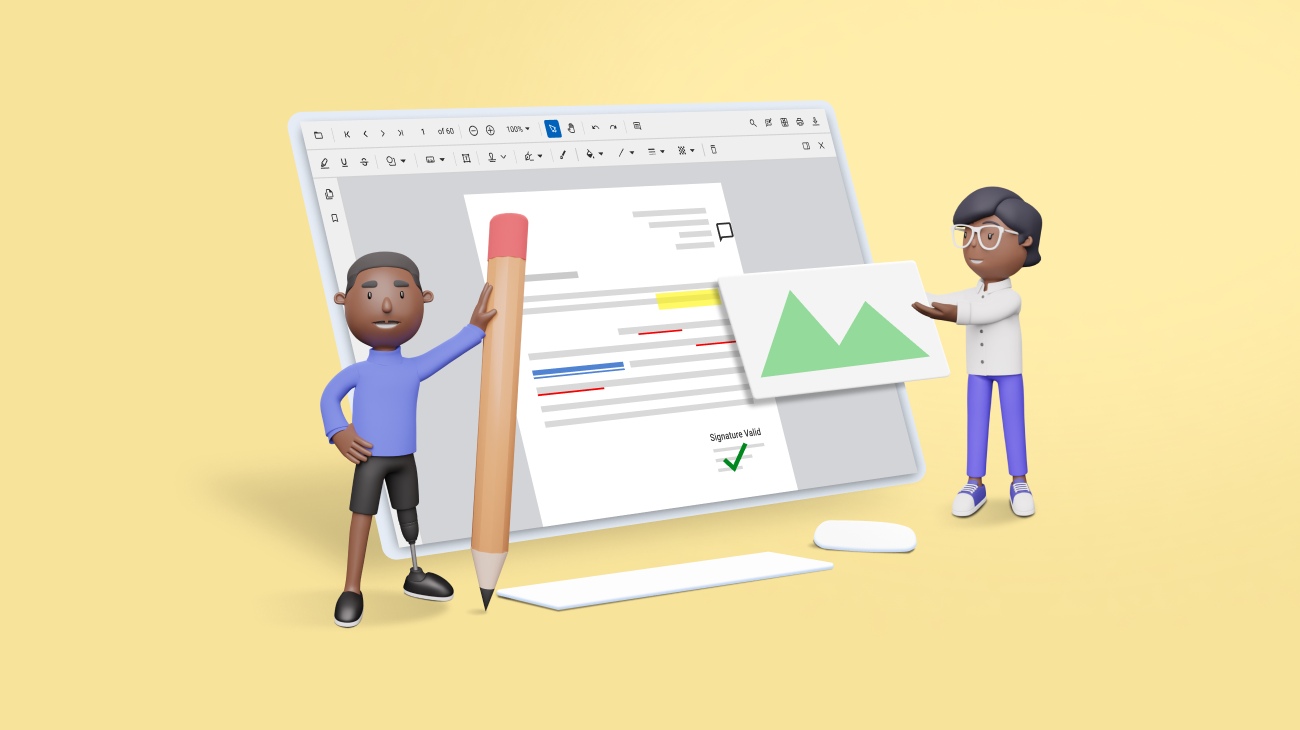Introduction
Welcome to the .NET PDF libraries resource center! Creating, editing, and manipulating PDF documents programmatically is a common requirement in modern software development. To accomplish this task efficiently and effectively, developers often rely on specialized libraries that offer comprehensive features and ease of use. In this article, we’ll delve into PDF creation, modification, and manipulation for effectively working with PDF libraries in every platform, like ASP.NET, MVC, .NET Core, Xamarin, Blazor, UWP, WPF, WF, WinUI, and .NET MAUI.
PDF document creation
PDF document creation refers to the process of generating a file in the Portable Document Format (PDF), which is a widely used file format for presenting and exchanging documents in a consistent and platform-independent manner. PDF documents preserve the formatting, fonts, images, and other elements of the original document on any device.
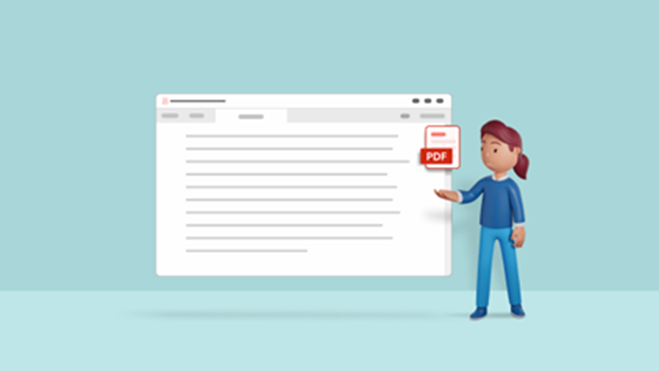
Common actions involved in PDF document creation include:
Content creation: Prepare the content that you want to include in the PDF document. This could involve writing text, creating images, designing graphics, and organizing the overall layout.
Formatting: Format the content to ensure it appears correctly in the PDF. This includes setting fonts, sizes, colors, alignments, and other visual elements.
Page layout: Arrange the content on individual pages, determining the order of pages and the placement of text and images.
Headers and footers: Add headers and footers containing information like page numbers, document title, date, and author.
Images and graphics: Insert images, diagrams, charts, and other visual elements into the document. Ensure they are appropriately sized and positioned.
Hyperlinks: If needed, add hyperlinks to external websites, email addresses, or other pages within the document for easy navigation.
Table of contents: Create a table of contents if your document has multiple sections or chapters. Hyperlink the table of contents entries to corresponding sections.
Annotations and comments: Add annotations, comments, and highlights to provide additional context or feedback within the document.
Form elements: If your PDF will be used for forms, create interactive form fields for users to fill out. This could include text fields, check boxes, radio buttons, drop-down lists, etc.
Page numbering: Set up automatic page numbering for multi-page documents.
Security settings: Determine if the document should be password protected, encrypted, or restricted in terms of printing, copying, or editing.
Quality assurance: Review the document to ensure that all content is accurate, properly formatted, and visually appealing.
File naming: Choose a descriptive and relevant file name for the PDF document.
Saving as a PDF: Convert the document to PDF format using a PDF conversion tool or a “Print to PDF” function available in many applications.
Metadata: Add metadata to the PDF, including document title, author, keywords, and other relevant information.
PDF document modification
PDF document modification refers to the process of making changes to an existing PDF (Portable Document Format) file. This can involve a variety of actions, such as editing text, adding, or removing images, rearranging pages, annotating content, filling out forms, and more. PDF modification is often necessary when updates or corrections are required in a document without starting from scratch.
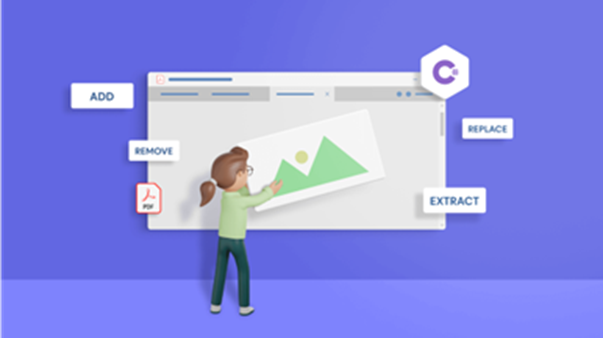
Common actions involved in PDF document modification include:
Editing text: Changing or correcting text within the PDF document.
Adding images: Inserting new images or replacing existing ones.
Rearranging pages: Changing the order of pages or moving pages within the document.
Adding/removing pages: Inserting new pages, removing existing pages, or extracting pages from the document.
Annotations: Changing or inserting comments, highlighting, underlining, and other annotations.
Forms: Filling out interactive forms or editing existing form data.
Security settings: Modifying document security settings, such as password protection and permissions.
PDF document manipulation
PDF document manipulation, also known as PDF manipulation, refers to the process of making changes to the content, structure, or properties of an existing PDF (Portable Document Format) file. PDF manipulation can involve a wide range of actions, from basic edits, like adding annotations or rearranging pages, to more complex tasks, like merging multiple PDFs, extracting specific content, or applying advanced formatting changes.
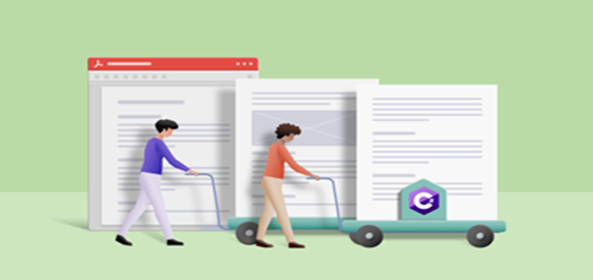
Here are some common examples of PDF document manipulation:
Text editing: Modifying, adding, or deleting text within the PDF document. This could involve correcting errors, updating information, or making editorial changes.
Page rearrangement: Reordering, inserting, or deleting pages within the PDF document. This is useful when you need to change the sequence of content.
Page extraction: Extracting specific pages from a larger PDF document to create a new, separate PDF.
Merging PDFs: Combining multiple PDF documents into a single PDF file. This is helpful for consolidating related information.
Splitting PDFs: Breaking a single PDF document into smaller parts, either by page range or by bookmarks.
Annotation and markup: Applying comments, highlights, sticky notes, and other annotations to a PDF for review or collaboration purposes involves manipulating the existing document by including various visual and textual elements to enhance communication and understanding. This manipulation of the PDF allows for improved collaboration, feedback, and interaction among individuals working with the document.
Forms and form fields: Applying interactive forms within the PDF, which encompass text fields, check boxes, radio buttons, and drop-down lists, constitutes a form of manipulating the existing document that enhances the document’s functionality.
Redaction: Applying black bars or rectangles to hide sensitive or confidential information within the PDF.
Watermarks and stamps: Overlaying watermarks, logos, or custom stamps onto the pages of the PDF.
Content extraction: Extracting specific text, images, or other elements from the PDF document for reuse in other documents or applications.
Optical character recognition (OCR): Converting scanned PDFs or image-based PDFs into searchable and editable text using OCR technology.
Document security: Applying password protection, encryption, and permissions to restrict access, printing, copying, and editing of the PDF.
Metadata modification: Changing metadata information such as document title, author, keywords, and creation date.
Accessibility improvements: Enhancing the accessibility of the PDF by adding alt text to images, creating bookmarks, and ensuring proper reading order for screen readers.
Choosing the right PDF library
To effectively implement PDF operations like creation, modification, and manipulation, it’s crucial to have the appropriate tools and libraries in place. When making your library selection, consider user-friendliness and the availability of comprehensive documentation and robust community support. Fulfilling these requirements can be effortlessly achieved through the Syncfusion .NET PDF library.
In conclusion, the Syncfusion .NET PDF library stands as an exceptional choice for developers seeking to create, edit, and manipulate PDF documents within their applications. With its comprehensive feature set, platform independence, and ease of integration, Syncfusion streamlines the process of working with PDFs, saving valuable development time and effort. The library’s high performance, scalability, rich text support, and graphics support make it a reliable solution for handling both small and large PDF files with efficiency.
Moreover, the ability to add interactive elements like form fields, annotations, and digital signatures enables developers to craft dynamic and engaging PDF documents that cater to a wide range of situations. Syncfusion dedication to providing extensive documentation, learning resources, and dedicated customer support ensures a smooth and seamless development experience. Whether creating business reports, generating invoices, or implementing secure document workflows, Syncfusion offers a robust, developer-friendly solution that empowers users to meet their PDF-related requirements effectively. With regular updates and bug fixes, Syncfusion keeps pace with evolving technologies, ensuring long-term compatibility and stability.