Best practices for working with PDF libraries
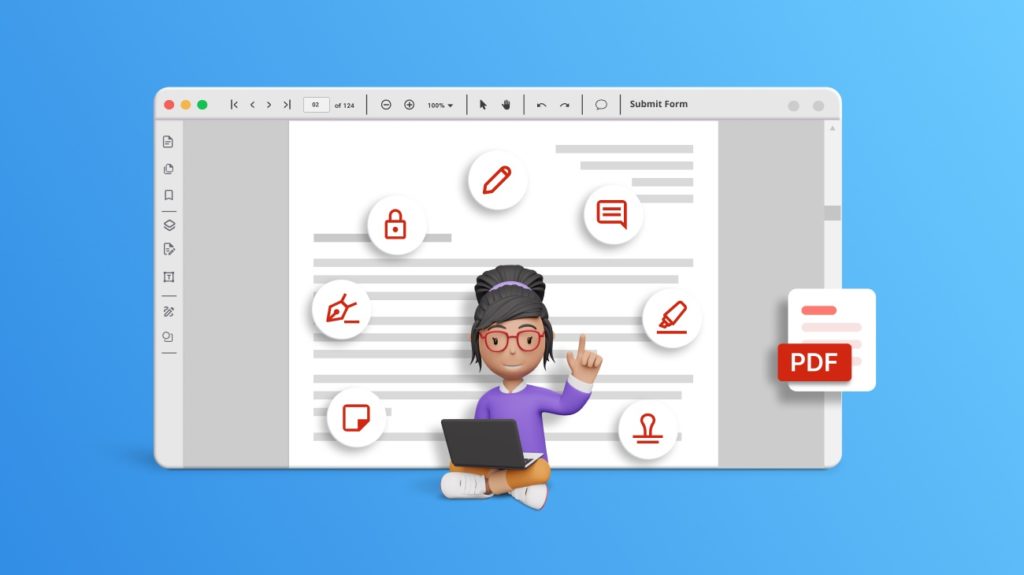
PDF (Portable Document Format) files are an integral part of modern business workflows, providing a reliable way to present and share documents across various platforms while maintaining their original formatting. Integrating PDF handling capabilities into your applications can greatly enhance their functionality, but it’s essential to follow best practices to ensure efficient and error-free PDF manipulation. In this blog post, we’ll delve into the best practices for effectively working with PDF libraries in platforms like ASP.NET, MVC, .NET Core, Xamarin, Blazor, UWP, WPF, WF, WinUI, and .NET MAUI. 1. Choose the right library for your requirements There is a plethora of PDF libraries available, each catering to different levels of complexity and functionality. When selecting a library, consider the following factors: Features: Determine whether the library offers the features required for your project, such as PDF generation, modification, text extraction, form filling, encryption, etc. Ease of use: Look for libraries with well-documented APIs and examples to minimize the learning curve. Community support: Libraries with active communities tend to have better support, frequent updates, and a wealth of resources for troubleshooting. Licensing: Ensure the library’s licensing model aligns with your project’s requirements, whether it’s open-source, commercial, or proprietary. 2. Manage resources efficiently PDF manipulation often involves resource-intensive operations like file I/O, memory usage, and CPU processing. To manage resources efficiently: Close resources properly: When working with files or streams, make sure to close them after you’re done to prevent memory leaks or conflicts with other processes. 3. Prioritize error handling PDF manipulation can be complex, and errors may occur due to various factors. Robust error handling ensures that your application gracefully handles unexpected situations: Check for errors: Most PDF libraries provide methods to check for errors after performing operations. Always check these return values or exceptions to catch and handle errors promptly. Logging: Implement thorough logging mechanisms to capture errors, warnings, and informational messages. This aids in debugging and troubleshooting. 4. Ensure compatibility Ensure that the PDF library you choose is compatible with the versions of the PDF format you need to work with. PDF standards evolve over time, and not all libraries may support the latest features. 5. Optimize performance PDF manipulation can sometimes be resource-intensive, especially when dealing with large documents. To optimize performance, use: Lazy loading: When working with large documents, consider lazy loading or processing only required sections to minimize memory usage. Caching: Cache frequently accessed data or generated PDFs to avoid redundant computations. 6. Security and privacy When dealing with sensitive information, security and privacy are paramount: Data sanitization: Ensure that any data you insert into PDFs is properly sanitized to prevent injection attacks. Encryption: If your application deals with confidential information, explore the library’s encryption capabilities to protect sensitive content. 7. Stay abreast of updates PDF libraries are continuously updated to address bugs, security vulnerabilities, and to add new features. Regularly update your chosen library to benefit from improvements and maintain security. 8. Test thoroughly Thorough testing is essential to ensure that your PDF manipulation features work as intended: Unit testing: Create unit tests to cover different scenarios, edge cases, and error conditions. Integration testing: Test the integration of PDF manipulation features within your application’s workflow. 9. Documentation and learning Take advantage of the library’s documentation and available learning resources: API documentation: Familiarize yourself with the library’s API documentation to understand its methods, classes, and usage patterns. Tutorials and examples: Many libraries provide tutorials and code examples that can help you grasp complex concepts and implement features more effectively. Conclusion By embracing these recommended strategies, you equip yourself with the tools needed to effectively wield the capabilities of PDF libraries, resulting in the seamless incorporation of PDF manipulation features into your applications. An invaluable asset in this journey is the Syncfusion library—a potent resource that perfectly aligns with the principles we’ve highlighted. With the adoption of the Syncfusion .NET PDF library, you open the door to an expansive toolkit that caters to your needs. This library offers a wealth of features, empowering you with robust capabilities for PDF generation, modification, and manipulation. Its user-friendly APIs, exhaustive documentation, and copious examples ensure that incorporating PDF-related functionalities into your applications becomes a straightforward endeavor. In summation, the synergy between your adherence to these best practices and the prowess of the Syncfusion library empowers you to elevate your application’s prowess in handling PDFs to unparalleled heights. Whether your goal is to generate dynamic reports, streamline document workflows, or fortify the security of sensitive data, the amalgamation of your expertise and the power of Syncfusion will yield refined, efficient, and secure PDF manipulation features. Related Articles
Working with Digital Signatures and Encryption in PDF documents
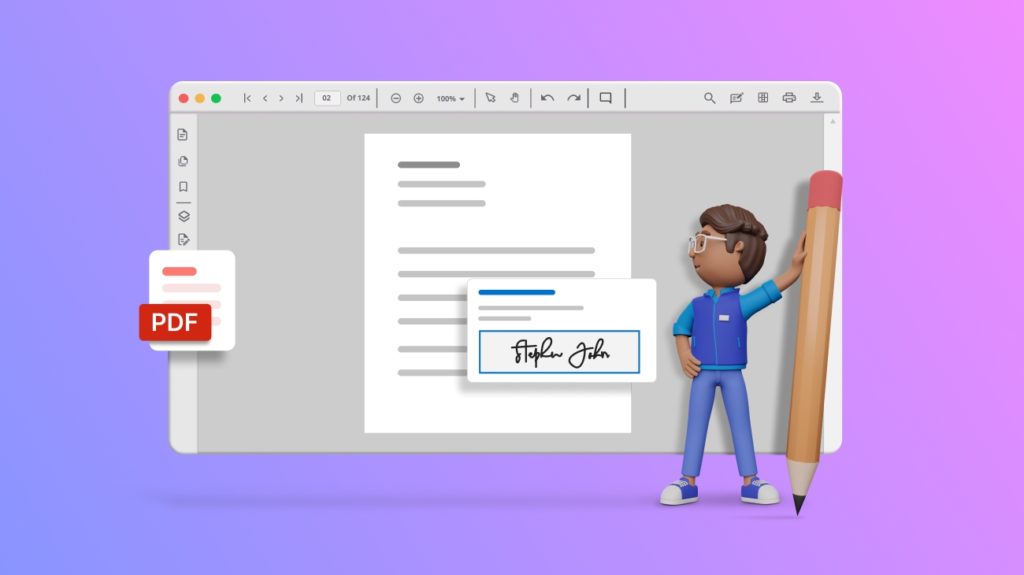
In today’s digital age, the importance of securing sensitive information and ensuring the authenticity of documents cannot be overstated. This is where digital signatures and encryption in PDF documents play a pivotal role. In this blog post, we’ll delve into the world of digital signatures and encryption, exploring their significance, implementation, and the best practices for ensuring the highest level of security and integrity for your PDF documents. Digital signatures Digital signatures offer a way to verify the origin, authenticity, and integrity of a document. They provide a digital equivalent of a handwritten signature and are commonly used to prevent tampering and unauthorized modifications. Benefits of digital signatures Authentication: Digital signatures confirm the identity of the signer. Integrity: Digital signatures ensure that the document hasn’t been altered since it was signed. Non-repudiation: Signers cannot deny their involvement, as the signature is uniquely tied to them. Implementing digital signatures Implementing digital signatures involves: Generating key pair: Signers generate a public-private key pair. The private key remains confidential, whereas the public key is shared. Signing the document: The signer uses their private key to create a digital signature for the document. Verification: Recipients can use the signer’s public key to verify the signature’s authenticity and integrity. Best practices for digital signatures Use strong key management: Safeguard private keys using encryption and hardware security modules (HSMs) to prevent unauthorized access. Time-stamping: Include a trusted timestamp to prove the document’s state at a specific time. Certificate revocation: Check the revocation status of signer certificates to ensure they are still valid. Encrypt PDF documents Encryption in PDF documents involves encoding the content to prevent unauthorized access. Encrypted PDFs require a password or encryption key to open, making them an essential tool for protecting sensitive information. Types of encryption User password: Requires a password to open the document. Owner password: Allows specific permissions, such as printing or editing, to be set for the document. Implementing encryption Implementing encryption in PDF documents typically involves using encryption algorithms such as RC4 (Rivest Cipher 4) and AES (Advanced Encryption Standard) to protect the document’s content and metadata. Best practices for encryption Strong algorithms: Robust encryption algorithms with longer key lengths for enhanced security. Password policies: Require employees to create strong passwords to prevent unauthorized access. Key management: Store encryption keys securely and ensure that they are rotated periodically. Choosing the right PDF library To implement digital signatures and encryption effectively, it’s crucial to have the appropriate tools and libraries in place. When making your library selection, consider user-friendliness, alignment with encryption standards, and the availability of comprehensive documentation and robust community support. Fulfilling these requirements can be effortlessly achieved through the Syncfusion .NET PDF Library. Conclusion In conclusion, mastering the art of working with digital signatures and encryption in PDF documents empowers you to safeguard sensitive information and establish the credibility of your documents. The Syncfusion .NET PDF Library simplifies the implementation process, offering intuitive APIs, robust encryption algorithms, and efficient digital signature integration. Incorporating digital signatures and encryption into your PDF documents elevates your document security and data integrity. Armed with the right knowledge, the right tools, and the Syncfusion PDF Library, you can confidently navigate the intricacies of securing your documents while ensuring compliance, peace of mind, and a fortified digital presence. Related Articles https://www.syncfusion.com/blogs/post/create-fill-edit-pdf-forms-using-csharp.aspx https://www.syncfusion.com/blogs/post/rotate-page-text-table-image-pdf-csharp.aspx https://www.syncfusion.com/blogs/post/add-remove-attachment-pdf-csharp.aspx
Comparison of Different PDF Libraries for each Different Technologies
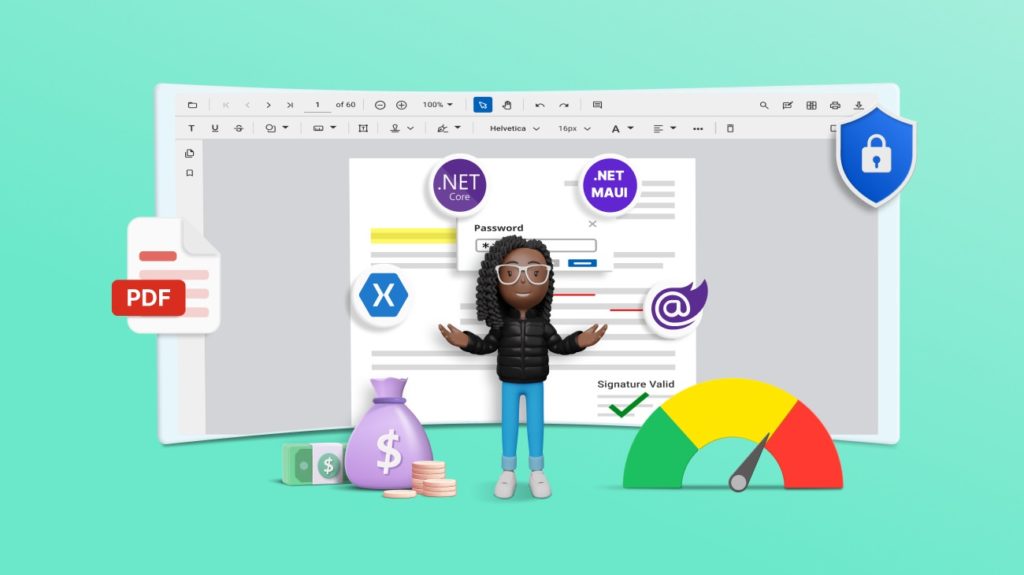
Introduction In software development, PDF manipulation and generation are essential tasks across many platforms. This article delves into the capabilities of PDF libraries within different Microsoft technologies, including .NET, .NET Core, Blazor, MAUI, and Xamarin. We’ll examine how each platform handles the critical aspects of PDF creation, manipulation, rendering, digital signatures, and accessibility features. PDF Functionalities .NET and .NET Core Both .NET and .NET Core provide libraries and third-party packages for PDF generation and manipulation. Developers can use tools like iTextSharp, PDFSharp, or commercial solutions to create, modify, and secure PDF documents. Blazor Blazor enables web application development using C# and .NET. While Blazor doesn’t have built-in PDF manipulation, developers can leverage established .NET libraries to generate PDFs on the server-side and integrate client-side JavaScript libraries for PDF rendering. .NET MAUI (Multi-Platform App UI) .NET MAUI allows cross-platform app development for iOS, Android, macOS, and Windows. Similar to Blazor, MAUI relies on .NET libraries for PDF functionalities, with server-side PDF generation and client-side rendering using JavaScript libraries. Xamarin Xamarin facilitates cross-platform mobile app development. It offers libraries for PDF functionalities specific to Xamarin, enabling developers to create, modify, and render PDFs within mobile applications. Key Comparison PDF creation and manipulation capabilities are supported in .NET, .NET Core, Blazor, .NET MAUI, and Xamarin platforms. Server-side PDF generation is prevalent, allowing developers to create PDFs with text, images, graphics, and form fields. Digital signatures, password protection, and encryption functionalities are available in most platforms. Client-side PDF rendering is feasible in Blazor and MAUI using JavaScript libraries. Accessibility features for making PDFs more user-friendly are supported across platforms. Factors for Choosing a Technology Selecting the right technology for handling PDFs is crucial to ensure secure and effective document management within your application. Here are key factors to consider when choosing a technology for PDF handling: Performance: Efficient PDF handling is essential for a seamless user experience. Consider the performance of the technology in terms of PDF generation, manipulation, rendering, and extraction. Choose a technology that can handle large and complex PDFs without compromising performance. Ease of Integration: The chosen technology should seamlessly integrate with your existing development stack and tools. Look for technologies that offer well-documented APIs, libraries, and SDKs that make it easy to incorporate PDF-handling capabilities into your application. Community Support: A strong and active community can provide valuable resources, including tutorials, forums, and open-source contributions. Opt for technologies with a vibrant community that can offer assistance, share best practices, and address issues you might encounter during PDF-handling development. Licensing and Costs: Evaluate the licensing model of the technology. Some solutions are open source, while others are commercial. Consider factors such as licensing fees, royalties, and usage limits. Choose a solution that suits your budget and business model. Meets Other Requirements: Ensure that the chosen technology aligns with other project requirements and constraints. Consider factors such as the programming languages you’re using, the platforms you’re targeting (desktop, web, mobile), and any existing infrastructure with which you need to integrate. Document Format Support: Different technologies may offer varying degrees of support for different PDF standards and formats. Check whether the technology can handle various PDF versions, as well as special features like annotations, form fields, and multimedia elements. Security and Privacy: PDFs often contain sensitive information. Choose a technology that provides robust security features such as encryption, digital signatures, and access control. Ensure that the technology complies with relevant security and privacy standards. Vendor Support: If you’re considering a commercial solution, assess the level of vendor support provided. Make sure that you can access timely assistance, updates, and bug fixes from the vendor. Third-Party Integrations: Consider whether the technology can integrate with third-party tools, services, or APIs that your application might rely on. Compatibility with other services can enhance the overall functionality of your application. Scalability: If your application is expected to handle a growing user base and increasing PDF volumes, ensure that the chosen technology can scale accordingly without compromising performance. Conclusion As the demand for PDF functionalities grows in modern applications, developers can rely on various Microsoft technologies to meet their needs. A range of options is available for .NET, .NET Core, Blazor, MAUI, and Xamarin for PDF creation, manipulation, rendering, and security. By understanding the capabilities of each platform, developers can choose the approach that best suits their projects. The Syncfusion Essential PDF for .NET provides a reliable and efficient solution for developers seeking to create, edit, and manage PDFs. It’s a valuable asset for diverse application requirements and industries. Related Articles https://www.syncfusion.com/blogs/post/create-fill-edit-pdf-forms-using-csharp.aspx https://www.syncfusion.com/blogs/post/rotate-page-text-table-image-pdf-csharp.aspx https://www.syncfusion.com/blogs/post/add-remove-attachment-pdf-csharp.aspx
Setting up a development environment PDF rendering across platforms and devices
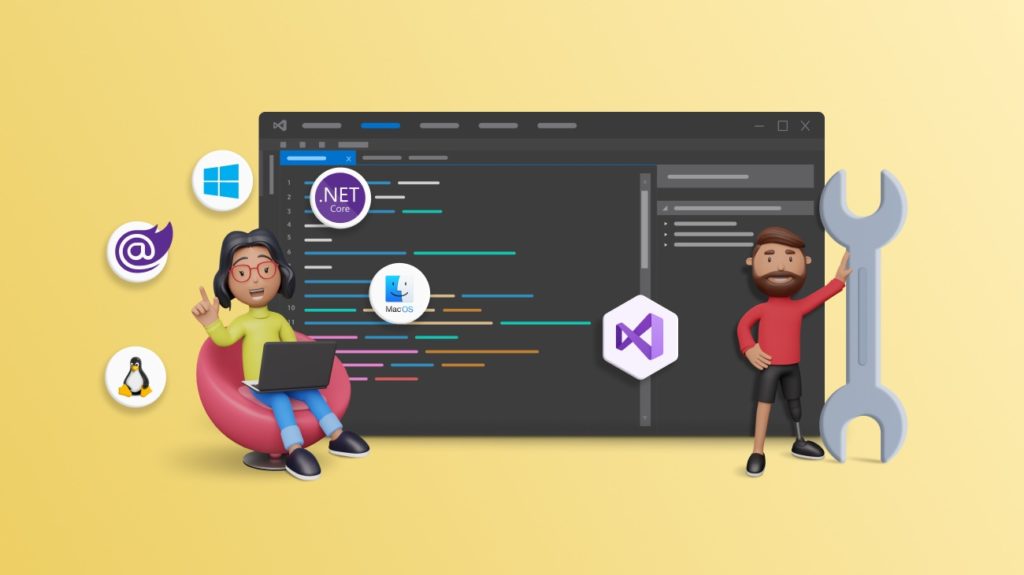
Introduction Setting up a development environment is the foundational step that enables developers to create, test, and deploy software applications effectively. This process involves preparing the necessary tools, frameworks, libraries, and configurations required to build applications tailored to specific platforms, such as web browsers, desktop computers, or mobile devices. A well-established development environment streamlines the development process, enhances collaboration, and ensures consistent and reliable results across different technologies. Setting up development environments for different platforms .NET Framework Install Visual Studio: Download and install Visual Studio from its website. During installation, select the .NET desktop development workload, which includes the necessary tools for .NET development. Install .NET SDK: Visual Studio will install some components, but it’s a good idea to ensure you have the latest .NET SDK installed. Go to the Download .NET page. Choose the appropriate version (usually the latest stable version) for your operating system (Windows, macOS, or Linux). Follow the installation instructions for your OS. Create a new project: After installing Visual Studio and the .NET SDK, you can create a new .NET project. Open Visual Studio. Click Create a new project. Choose the type of project you want to create (Console App, Windows Forms App, WPF App, etc.). Choose the target framework for your project (e.g., .NET 5 or later). Enter a name for your project and choose a location to save it. Click Create. Write code: Your project will open in the Visual Studio editor. Start coding your .NET application using your language of choice (C# or VB.NET). Build and run: Press F5 to build and run your .NET application using Visual Studio. The application will launch on your local machine. Debugging: Visual Studio provides powerful debugging tools. Set breakpoints in your code to inspect variables and step through your application’s logic. NuGet packages: If your project requires additional packages, you can use NuGet to manage dependencies. Publishing: When your application is ready for deployment, Visual Studio provides publishing options to package your app for production. Learn and explore: The .NET platform offers various frameworks for different types of applications, including ASP.NET for web applications, .NET MAUI for mobile apps, and more. Explore the .NET documentation and tutorials to learn more about the frameworks and best practices. Note that specific types of .NET applications might require additional configurations or tools. Always refer to the documentation for the framework you’re working with for the most accurate and up-to-date instructions. .NET Core Install Visual Studio: Download and install Visual Studio from its website. During the installation process, you can select the components you want to install. For .NET Core development, make sure you install the ASP.NET and web development workload. Install .NET SDK: Visual Studio will install some components, but it’s a good idea to ensure you have the latest .NET SDK installed. To download the latest version of .NET Core, follow these steps: Go to the Download .NET page. Choose the appropriate version (usually the latest stable version) for your operating system (Windows, macOS, or Linux). Follow the installation instructions for your OS. Create a new .NET Core project: Now that Visual Studio and the .NET SDK are installed, you can create a new .NET Core project. Open Visual Studio. Click Create a new project. Search for the type of project you want to create (Console App, Web App, API, etc.). Choose the .NET Core template you want to use. Enter a name for your project and choose a location to save it. Click Create. Configure the project: Choose the target framework for your project (e.g., .NET 5 or later) and configure any project-specific settings. For example, for a web application, configure authentication, routing, and other options. Write code: Start coding your .NET Core application. Depending on the project type, you’ll have different entry points and application structures. Build and run: Press F5 to build and run your .NET Core application using Visual Studio. If you’re building a web application, it will be launched in a browser window. Debugging: Visual Studio provides powerful debugging tools. Set breakpoints in your code to inspect variables and step through your application’s logic. NuGet packages: If your project requires additional packages, you can use NuGet to manage dependencies. Publishing: When your application is ready for deployment, Visual Studio provides publishing options to package your app for production. Learn and explore: The .NET Core platform offers a wide range of features for building various types of applications. Explore the .NET Core documentation and tutorials to learn more about ASP.NET Core, Entity Framework Core, and other frameworks. Blazor Install Visual Studio: Download and install Visual Studio from its website. During the installation process, you can select the components you want to install. For Blazor development, make sure you install theASP.NET and web development workload. Install .NET SDK: Visual Studio will install some components, but it’s a good idea to ensure you have the latest .NET SDK installed. Go to the Download .NET page. Choose the appropriate version (usually the latest stable version) for your operating system (Windows, macOS, or Linux). Follow the installation instructions for your OS. Create a new Blazor project: Now that Visual Studio and the .NET SDK are installed, you can create a new Blazor project. Open Visual Studio. Click Create a new project. Enter Blazor in the search bar. Choose the Blazor template you want to use (Blazor Server App or Blazor WebAssembly App). Enter a name for your project and choose a location to save it. Click Create. Configure the project: Choose the target framework for your project (usually .NET 5 or later) and configure any project-specific settings, such as authentication. Write code: Your Blazor components are located in the Pages folder. Open the .razor files to start building your UI. Build and run: Press F5 to build and run your Blazor application using Visual Studio. The application will open in a browser whether you chose the Blazor Server App template or the Blazor WebAssembly App template. Debugging: Visual Studio provides powerful debugging tools. Set breakpoints in
PDF rendering across platforms and devices
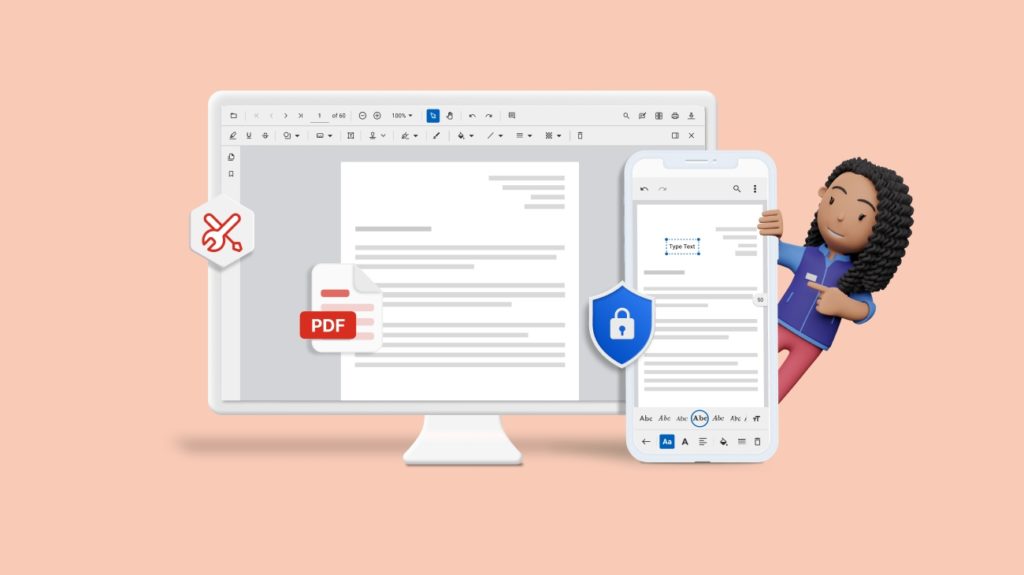
Introduction Welcome to the PDF resource center! Portable Document Format (PDF) is a file format developed by Adobe that preserves the layout, formatting, and graphics of a document, making it ideal for sharing and printing documents across different environments while maintaining their original appearance. Understanding PDF rendering PDF rendering is the process of converting PDF files into a visual representation that can be displayed on a screen. Rendering involves interpreting the content and layout of the PDF document so that it can be viewed by users as intended by the document’s creator. The rendering process ensures that the text, images, graphics, and other elements of the PDF are displayed accurately and legibly. Key aspects of PDF rendering include: Page layout: PDF documents are often composed of multiple pages, and rendering involves determining the layout of each page. This includes the positioning of text blocks, images, and other visual elements. Text rendering: Text in a PDF can have various fonts, sizes, and styles. Rendering ensures that the text is displayed with the correct font and formatting, including special characters and symbols. Image display: PDFs may contain images or graphical elements. Rendering ensures that these images are displayed in their correct positions and sizes. Vector graphics: PDFs can include vector graphics, which are scalable and maintain their quality regardless of zooming. Rendering ensures that vector graphics are accurately displayed on the screen or in print. Fonts and subsets: To display text correctly, rendering systems may need to access required fonts. Zooming and navigation: PDF rendering enables users to zoom in and out of the document and navigate between pages. Interactive elements: PDFs can contain interactive elements like hyperlinks, form fields, and annotations. Rendering systems need to handle these interactive elements to provide a seamless user experience. Performance optimization: Rendering large or complex PDFs can be resource-intensive. Rendering systems often employ optimization techniques to improve performance, such as lazy loading or caching. Compatibility: Different PDF viewers and rendering engines may handle certain PDF features differently. As a result, PDF rendering should strive to be compatible across various platforms and devices. PDF rendering is crucial for various applications, such as web browsers, PDF viewers, document management systems, and mobile apps. It ensures that PDF documents are displayed accurately and consistently, allowing users to read, review, and interact with the content as intended by the document’s creator. Additionally, advances in PDF rendering technology have made it possible to view and interact with PDFs on a wide range of devices, from desktop computers to phones and tablets. PDF rendering in web browsers PDF rendering in web browsers refers to the capability of web browsers to display PDF documents without additional plugins or external software. It supports a wide range of features, such as navigating through pages, searching text, zooming, printing, and more. The key features of PDF rendering in web browsers include: Interactive elements: Use elements like hyperlinks, bookmarks, annotations, and form fields within a rendered PDF. Also navigate through the document, zoom in and out, and more. Security and encryption: Secure PDF documents using encryption and password protection. Also implement digital signatures and other security measures. PDF rendering in desktop applications Developers can use software libraries and controls to create desktop applications that render and display PDF documents with ease. The key features of PDF rendering in desktop applications include: Text selection: Users can select and copy text from the PDF document, allowing easy extraction of content. Interactive elements: Most PDF libraries support interactive elements within PDFs, such as hyperlinks, bookmarks, annotations, and form fields. Printing and exporting: Displayed PDF documents can be printed directly from the desktop application and exported to other formats. PDF security: Many desktop-targeting PDF libraries also provide features to handle PDF security, such as encryption, password protection, and digital signatures. PDF rendering on mobile platforms For mobile platforms like iOS and Android, PDF libraries provide mobile SDKs that allow developers to incorporate PDF rendering into their mobile applications. The key features of PDF rendering on mobile platforms include: High performance: Mobile SDKs are optimized for performance and memory usage on mobile devices to ensure smooth rendering and interaction. Touch gestures: PDF rendering in mobile applications supports touch gestures for navigation, zooming, and panning within the document. Text reflow: Some SDKs offer text reflow capabilities, making the content more readable on smaller mobile screens. Interactive features: Users can click hyperlinks, internal links, and interactive elements present in rendered PDF documents. Optimizing PDFs for rendering PDF libraries provide various features and tools to optimize PDFs for rendering, ensuring faster loading times and better performance. Here are some ways to optimize PDFs for rendering: Image compression: Compress images to reduce their contribution to the PDF file size without compromising their quality. This can significantly improve rendering speed. Font subsets: Only the characters used in the PDF are embedded, reducing the font data size. Remove unnecessary elements: Eliminate any unnecessary elements like hidden text, images, annotations, and form fields to reduce the PDF’s file size. Linearization: Optimize the document for web viewing with linearization, allowing incremental loading its pages and faster display in web browsers. Reduce transparency: Consider flattening or reducing excessive transparency effects in a PDF to improve rendering performance. Use vector graphics: Utilize vector graphics for graphical elements whenever possible because they are scalable and result in smaller file sizes compared to bitmap images. Accessibility in PDF rendering Creating accessible PDFs ensures that all users, including those with disabilities, can access and interact with the content effectively. Accessible features in rendered PDFs include: Tagged PDFs: Use tags to provide a logical document structure that aids screen readers in navigating content. Alternative text for images: Add alt text to images, making them accessible to users with low vision. Proper reading order: Specify a correct reading order for the PDF content to ensure that screen readers interpret the content logically. Form accessibility: Label interactive form fields to make them accessible to screen readers. Bookmarks and navigation: Further organize a PDF’s structure with bookmarks and a table
Troubleshooting common issues when working with PDF libraries – Testing
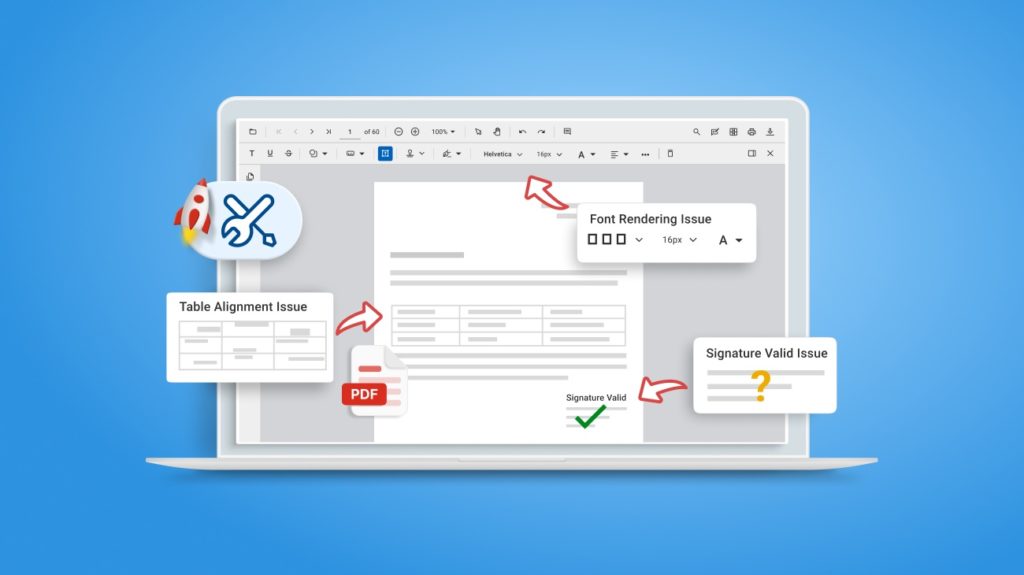
Introduction Portable Document Format (PDF) is a widely used file format for sharing documents in a consistent and readable manner across different platforms. Many programming languages and technologies provide software libraries to manipulate and interact with PDF files, making it easier to generate, modify, and extract information from PDF documents. However, working with PDF libraries can sometimes be challenging due to various issues that may arise during development. In this article, we will explore common problems encountered when using PDF libraries, along with troubleshooting tips to overcome these challenges. Common PDF issues Licensing and registration Issue: After integrating a PDF library into your project, you might encounter licensing and registration-related problems. The library may not recognize your license, leading to watermarked or restricted output. Troubleshooting tips: Double-check that you have included the correct license key in your application code. Ensure the license key matches the version of the PDF library you are using. Verify that the license key is registered before accessing any PDF-related features. Font rendering and text issues Issue: PDF documents often use various fonts and rendering them correctly is crucial for maintaining document fidelity. You may face challenges with font rendering or encounter issues with text positioning and alignment. Troubleshooting tips: Confirm that the fonts used in the PDF are supported by the PDF library. Consider embedding fonts in the PDF to ensure consistent rendering across different environments. Table and layout formatting Issue: When creating complex tables or layouts in a PDF document, you may face challenges with formatting, alignment, or cell spacing. Troubleshooting tips: Familiarize yourself with the table and layout APIs provided by the PDF library to handle advanced formatting requirements. Use the available properties and methods to adjust cell sizes, alignments, and margins as needed. Test your PDF output thoroughly, especially with different data inputs, to ensure consistent and accurate rendering. Poor PDF generation performance Issue: Generating large or complex PDFs can negatively impact performance, leading to slow response times or excessive memory consumption. Troubleshooting tips: Optimize your code for PDF generation by minimizing unnecessary operations. Implement techniques like incremental updates to reduce the size of generated PDFs. Conduct a code profiling analysis to pinpoint performance bottlenecks and identify opportunities for enhancement. Conclusion PDF libraries are used by software developers in all kinds of applications. Though they are powerful and provide countless impressive features, sometimes issues occur. By understanding common issues and applying the troubleshooting tips provided in this blog post, developers can navigate these challenges more effectively and produce high-quality PDF manipulation applications. The Syncfusion .NET PDF Library is a robust, developer-friendly solution that empowers users to meet their PDF-related requirements effectively. With regular updates and bug fixes, the PDF Library keeps pace with evolving technologies, ensuring long-term compatibility and stability. Related Articles https://www.syncfusion.com/blogs/post/create-fill-edit-pdf-forms-using-csharp.aspx https://www.syncfusion.com/blogs/post/rotate-page-text-table-image-pdf-csharp.aspx https://www.syncfusion.com/blogs/post/add-remove-attachment-pdf-csharp.aspx
Adding annotations and form fields to PDF documents in each technology
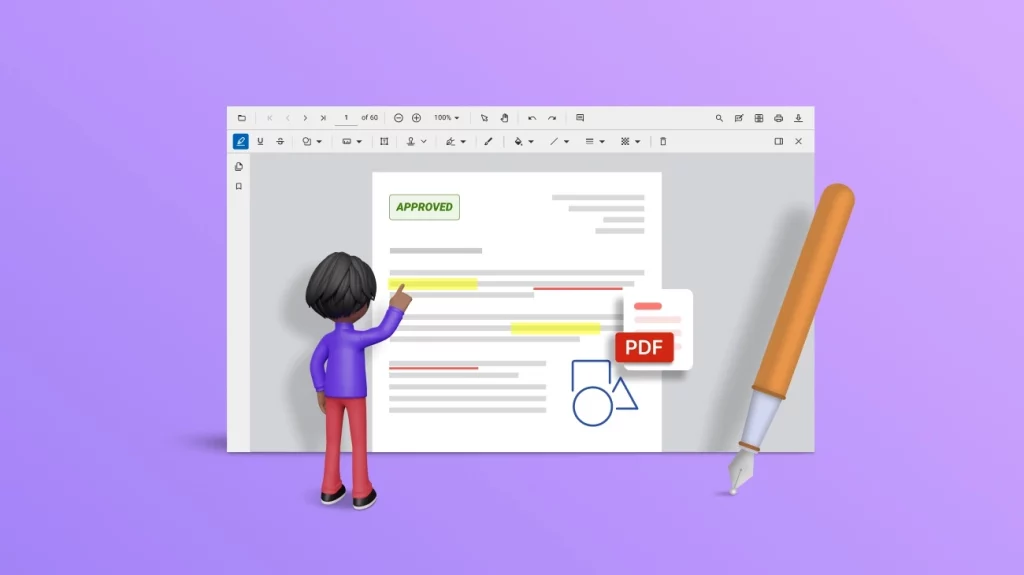
Introduction Welcome to the .NET PDF libraries resource center! This article aims to equip you with a comprehensive understanding of PDF document annotations and form fields, as well as their utilization for PDF document creation and manipulation. Whether you’re a developer, designer, or an enthusiast eager to delve into the realm of PDF annotation and PDF form, this guide will serve as an invaluable starting point. PDF annotation Annotations play a crucial role in enhancing the readability and comprehensibility of PDF documents. These annotations, such as notes, comments, highlights, and sticky notes, serve to emphasize important information, offer feedback, and facilitate collaboration. Through the process of PDF annotation, various visual and textual elements can be added to the document, ranging from drawings to textual remarks. This enrichment of content aids in providing clarity, additional insights, and emphasis, thereby making PDFs more conducive to collaborative efforts, reviews, and digital study sessions. Key features Commenting and markup: Users can add text comments, sticky notes, and annotations to provide feedback, clarification, or additional information on specific sections of a PDF document. This feature facilitates collaboration and communication during the review and approval process. Highlighting and underlining: PDF annotation allows users to highlight or underline important sections of the document, emphasizing key points or areas of interest. This feature is particularly useful for studying, research, and document analysis. Shapes and drawings: Users can add shapes such as rectangles, circles, lines, arrows, and freehand drawings to the PDF document. This feature enables users to visually illustrate concepts, create diagrams, or emphasize specific areas. Stamps and signatures: PDF annotation provides the ability to add stamps, including predefined icons or custom images, to indicate approval, review status, or other relevant information. Additionally, users can add digital signatures to authenticate and secure the document. File attachment: File attachment annotation allows users to attach files to specific locations within a PDF document. With this annotation, users can enhance their PDFs by embedding external files, such as images, audio clips, spreadsheets, or other supporting documents, directly within the PDF document. Freehand and free text: Enable users to add comments with ink points or simple text on the PDF page, using ink annotations and free text annotations. 3D annotation: 3D annotations are used to represent 3D artwork in a PDF document.Also this enables a wide range of possibilities for enhancing presentations, technical documents, product manuals, architectural plans, and other materials. Measurement annotation: Users can utilize interactive measurement annotations to gauge the distance, area, and angle of line segments accurately. The supported measurement annotations encompass line, square, circle, and angle. Rich media annotations: Rich media annotations are a type of annotation that can be used to add interactive multimedia content to PDF documents. This can be used to provide additional information to the reader of the PDF document, or to create more engaging and interactive documents. The following rich media types are supported: Redaction annotation: Redaction is a process of obscuring or blacking out certain portions of the PDF content to prevent unauthorized access or disclosure of sensitive data. With the Redaction Annotation feature, you can mark specific areas or text in the PDF that need to be redacted. Benefits of PDF annotation Enhanced Collaboration: PDF annotation allows multiple individuals to review and comment on the same document simultaneously. This fosters collaborative discussions, accelerates decision-making, and reduces the need for back-and-forth email exchanges. Clear Communication: Annotations such as comments, highlights, and sticky notes help convey specific points, feedback, or instructions more clearly than written explanations alone. This reduces misunderstandings and improves communication clarity. Cross-Platform Compatibility: PDFs with annotations can be opened and viewed on various devices and operating systems without losing the annotations’ integrity. Professional Presentation: Annotated PDFs can be shared in presentations, reports, or training materials, making complex topics more comprehensible and engaging. Archival and Documentation: Annotated PDFs serve as documentation of discussions, decisions, and feedback related to a document. This record can be valuable for legal or compliance purposes. PDF form A PDF form is a dynamic digital document established within the Portable Document Format (PDF), featuring interactive fields that empower users to electronically input and submit information. In contrast to conventional static PDFs that merely present fixed content, PDF forms encompass designated spaces enabling users to input text, make selections from dropdown menus, mark checkboxes, and engage in other interactive actions. These forms offer a structured format for data input and submission, garnering popularity due to their user-friendly nature and the capacity to be electronically completed, thereby minimizing the necessity for paper forms and manual data entry. Additionally, the electronic storage and sharing capabilities of PDF forms contribute to their convenience, rendering them an advantageous choice for both individuals and organizations. Key features Interactive form creation: Syncfusion allows developers to easily design and generate PDF forms with various form elements such as text fields, checkboxes, radio buttons, dropdown lists, and more. Form design and customization: Syncfusion allows developers to easily design and customize the layout, appearance, and styling of PDF forms. Digital signatures and security: Syncfusion enable the integration of digital signatures within PDF forms, allowing users to securely sign documents electronically. Form filling: Form filling can be done manually by typing or handwriting the data into the form fields, or it can be done automatically, by using a form filling software application. Form flattening: This means that the form fields are no longer interactive, and the data entered into the form cannot be changed. Form flattening is often used to prevent unauthorized users from modifying the data in a form. Import/export form fields: This feature allows users to easily transfer form field data between PDF documents or integrate form data with external systems. Data collection: Organizations use PDF forms to gather information from users, customers, or clients. This can include surveys, application forms, registration forms, feedback forms, and more. Benefits of PDF form Structured Data Collection: PDF forms provide a structured format for collecting information. Users can input data in designated fields, ensuring consistency and accuracy in
Explore the advanced features of PDF, such as OCR, text extraction, and PDF optimization
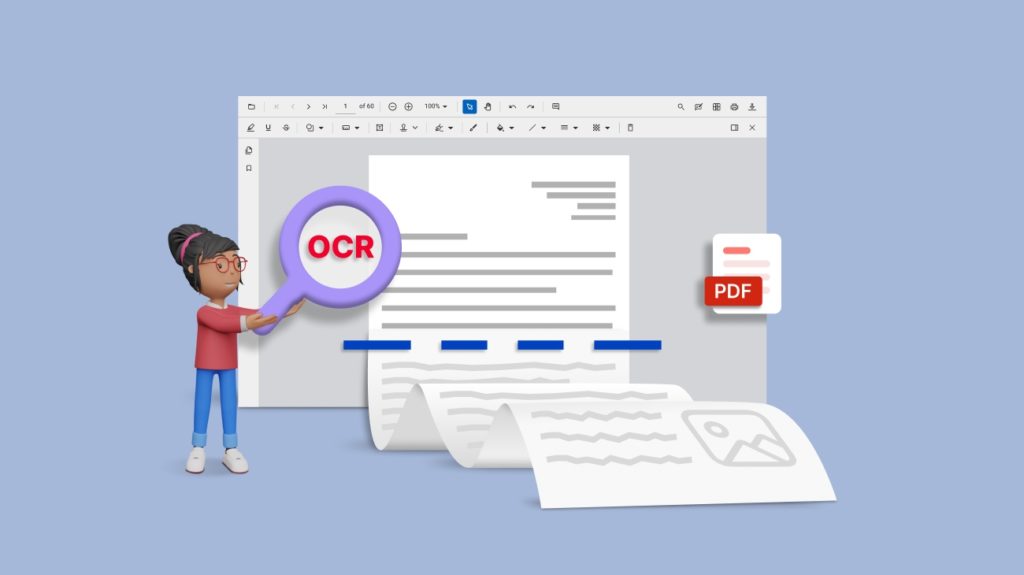
Introduction The exploration of advanced topics, such as OCR, text extraction, and PDF optimization, within various technology landscapes, opens doors to enhanced document processing and user experiences. These topics delve into harnessing cutting-edge capabilities to transform conventional PDF handling into a realm of efficient text extraction, streamlined document distribution, and even optical character recognition for improved accessibility. Across web browsers, desktop applications, and mobile platforms, the integration of these advanced functionalities ushers in a new era of document interactivity and efficiency. OCR (Optical Character Recognition) OCR stands for Optical Character Recognition. It is a technology that converts different types of documents, such as scanned paper documents, PDF files, or images captured by a digital camera, into editable and searchable data. OCR allows machines to recognize and extract text from images or scanned documents, enabling the conversion of non-editable content into editable and machine-readable text. Key features of OCR Text recognition: OCR can recognize characters from various fonts, languages, and writing styles. It can accurately identify and convert printed text, handwritten text, or text embedded within images. Language support: OCR supports multiple languages, allowing it to extract text from documents written in different languages and character sets. Image pre-processing: Before OCR, images may undergo pre-processing to enhance their quality and improve recognition accuracy. Pre-processing techniques may include noise removal, image rotation, deskewing, and binarization. Searchable PDF creation: OCR can be used to create searchable PDF documents from scanned images or image-based PDFs. The text extracted from the images is embedded into the PDF, allowing users to search for and select text in the document. Format preservation: OCR technology aims to retain the original formatting and layout of the extracted text, including font styles, sizes, line breaks, and paragraph structures. Benefits of OCR Faster information retrieval: OCR enables quick access to critical information within scanned documents, speeding up decision-making processes. Regulatory compliance: OCR assists organizations in complying with data retrieval and archival regulations by providing accurate and efficient data extraction from documents. Enhanced productivity: OCR automates the process of converting scanned documents and images into editable and searchable text, reducing the need for manual data entry, and improving overall productivity. Streamlined document workflows: OCR simplifies document workflows by converting paper-based documents into digital formats that can be easily shared, emailed, or processed electronically. Text extraction Text extraction is the process of extracting textual content from various types of documents, such as PDF files, images, scanned documents, or web pages. It involves automatically retrieving the text contained within these documents, making it available for further processing, analysis, or manipulation in a machine-readable format. Key features of Text extraction Document support: Text extraction tools should be able to handle various document formats, including PDF files, images (JPEG, PNG, TIFF), scanned documents, and even web pages. The ability to process different document types enhances the versatility and usefulness of text extraction in different scenarios. Multi-language support: Text extraction should support multiple languages and character sets, allowing it to extract text written in different languages and scripts accurately. Text recognition accuracy: A crucial feature is the ability to achieve high accuracy in recognizing and extracting text from images and documents. Advanced algorithms and techniques are employed to minimize errors and ensure precise text extraction. Layout and formatting preservation: Text extraction should strive to maintain the original layout, formatting, and structure of the text as much as possible. Retaining line breaks, paragraphs, fonts, font sizes, and styles helps to recreate the document’s original appearance. Searchable PDF creation: Text extraction can be used to create searchable PDFs by embedding the extracted text into image-based PDF files, enabling users to search, copy, and edit the text within the PDF. Benefits of Text extraction Data Analysis: Extracted text can be analyzed to gain insights, identify patterns, and make data-driven decisions. Enhanced Document Management: Text extraction streamlines document indexing, archiving, and retrieval processes, leading to better document management. Compliance and Regulatory Requirements: Text extraction helps organizations comply with regulatory requirements by efficiently processing large amounts of data. PDF optimization PDF optimization, also known as PDF compression or file size reduction, is the process of reducing the file size of a PDF document while preserving its visual quality and content integrity. The goal of PDF optimization is to create more efficient PDF files that occupy less storage space, load faster, and are easier to share and distribute, especially over the internet or via email. Key features of PDF optimization Image compression: PDF optimization tools use image compression techniques to reduce the size of images within the PDF without significantly degrading their quality. Different compression algorithms, such as JPEG, JPEG2000, or JBIG2, are applied to achieve the desired balance between file size reduction and image clarity. Font sub-setting: When the PDF uses custom fonts, font sub-setting is employed to include only the characters used in the document, rather than the entire font set. This reduces the size of the font data in the PDF. Object removal: Unnecessary or redundant objects, metadata, or hidden data within the PDF can be removed to reduce the overall file size. Down sampling: High-resolution images can be down sampled, reducing the number of pixels and overall image size. This process reduces the visual quality of the image slightly but helps in significant file size reduction. Color space conversion: Converting images to a more efficient color space, such as converting RGB images to CMYK, can reduce the file size. Merging and flattening layers: PDFs with multiple layers or transparency effects can be flattened to reduce complexity and file size. PDF version optimization: Converting the PDF to a newer PDF version can sometimes lead to more efficient compression and smaller file sizes. Benefits of PDF optimization Compliance and regulation: Optimized PDFs can help organizations comply with file size limitations or requirements imposed by regulatory authorities or digital platforms. Secure sharing: Optimized PDFs can be encrypted and password-protected, ensuring secure sharing of sensitive or confidential information. Efficient archiving: Smaller PDF files are easier to archive and manage, leading to more
Creating, Modifying, and Manipulating PDF Documents Using PDF Libraries
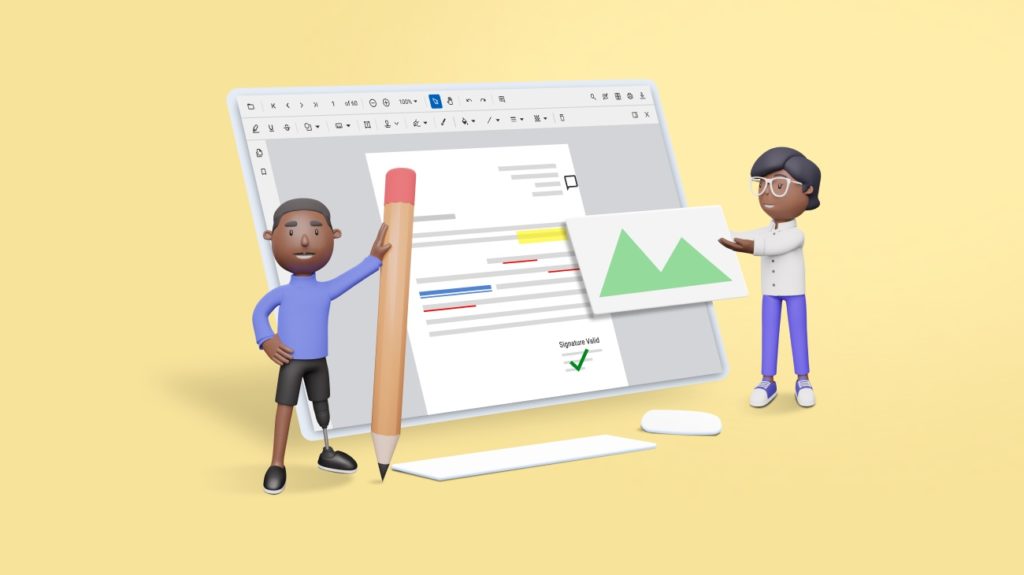
Introduction Welcome to the .NET PDF libraries resource center! Creating, editing, and manipulating PDF documents programmatically is a common requirement in modern software development. To accomplish this task efficiently and effectively, developers often rely on specialized libraries that offer comprehensive features and ease of use. In this article, we’ll delve into PDF creation, modification, and manipulation for effectively working with PDF libraries in every platform, like ASP.NET, MVC, .NET Core, Xamarin, Blazor, UWP, WPF, WF, WinUI, and .NET MAUI. PDF document creation PDF document creation refers to the process of generating a file in the Portable Document Format (PDF), which is a widely used file format for presenting and exchanging documents in a consistent and platform-independent manner. PDF documents preserve the formatting, fonts, images, and other elements of the original document on any device. Common actions involved in PDF document creation include: Content creation: Prepare the content that you want to include in the PDF document. This could involve writing text, creating images, designing graphics, and organizing the overall layout. Formatting: Format the content to ensure it appears correctly in the PDF. This includes setting fonts, sizes, colors, alignments, and other visual elements. Page layout: Arrange the content on individual pages, determining the order of pages and the placement of text and images. Headers and footers: Add headers and footers containing information like page numbers, document title, date, and author. Images and graphics: Insert images, diagrams, charts, and other visual elements into the document. Ensure they are appropriately sized and positioned. Hyperlinks: If needed, add hyperlinks to external websites, email addresses, or other pages within the document for easy navigation. Table of contents: Create a table of contents if your document has multiple sections or chapters. Hyperlink the table of contents entries to corresponding sections. Annotations and comments: Add annotations, comments, and highlights to provide additional context or feedback within the document. Form elements: If your PDF will be used for forms, create interactive form fields for users to fill out. This could include text fields, check boxes, radio buttons, drop-down lists, etc. Page numbering: Set up automatic page numbering for multi-page documents. Security settings: Determine if the document should be password protected, encrypted, or restricted in terms of printing, copying, or editing. Quality assurance: Review the document to ensure that all content is accurate, properly formatted, and visually appealing. File naming: Choose a descriptive and relevant file name for the PDF document. Saving as a PDF: Convert the document to PDF format using a PDF conversion tool or a “Print to PDF” function available in many applications. Metadata: Add metadata to the PDF, including document title, author, keywords, and other relevant information. PDF document modification PDF document modification refers to the process of making changes to an existing PDF (Portable Document Format) file. This can involve a variety of actions, such as editing text, adding, or removing images, rearranging pages, annotating content, filling out forms, and more. PDF modification is often necessary when updates or corrections are required in a document without starting from scratch. Common actions involved in PDF document modification include: Editing text: Changing or correcting text within the PDF document. Adding images: Inserting new images or replacing existing ones. Rearranging pages: Changing the order of pages or moving pages within the document. Adding/removing pages: Inserting new pages, removing existing pages, or extracting pages from the document. Annotations: Changing or inserting comments, highlighting, underlining, and other annotations. Forms: Filling out interactive forms or editing existing form data. Security settings: Modifying document security settings, such as password protection and permissions. PDF document manipulation PDF document manipulation, also known as PDF manipulation, refers to the process of making changes to the content, structure, or properties of an existing PDF (Portable Document Format) file. PDF manipulation can involve a wide range of actions, from basic edits, like adding annotations or rearranging pages, to more complex tasks, like merging multiple PDFs, extracting specific content, or applying advanced formatting changes. Here are some common examples of PDF document manipulation: Text editing: Modifying, adding, or deleting text within the PDF document. This could involve correcting errors, updating information, or making editorial changes. Page rearrangement: Reordering, inserting, or deleting pages within the PDF document. This is useful when you need to change the sequence of content. Page extraction: Extracting specific pages from a larger PDF document to create a new, separate PDF. Merging PDFs: Combining multiple PDF documents into a single PDF file. This is helpful for consolidating related information. Splitting PDFs: Breaking a single PDF document into smaller parts, either by page range or by bookmarks. Annotation and markup: Applying comments, highlights, sticky notes, and other annotations to a PDF for review or collaboration purposes involves manipulating the existing document by including various visual and textual elements to enhance communication and understanding. This manipulation of the PDF allows for improved collaboration, feedback, and interaction among individuals working with the document. Forms and form fields: Applying interactive forms within the PDF, which encompass text fields, check boxes, radio buttons, and drop-down lists, constitutes a form of manipulating the existing document that enhances the document’s functionality. Redaction: Applying black bars or rectangles to hide sensitive or confidential information within the PDF. Watermarks and stamps: Overlaying watermarks, logos, or custom stamps onto the pages of the PDF. Content extraction: Extracting specific text, images, or other elements from the PDF document for reuse in other documents or applications. Optical character recognition (OCR): Converting scanned PDFs or image-based PDFs into searchable and editable text using OCR technology. Document security: Applying password protection, encryption, and permissions to restrict access, printing, copying, and editing of the PDF. Metadata modification: Changing metadata information such as document title, author, keywords, and creation date. Accessibility improvements: Enhancing the accessibility of the PDF by adding alt text to images, creating bookmarks, and ensuring proper reading order for screen readers. Choosing the right PDF library To effectively implement PDF operations like creation, modification, and manipulation, it’s crucial to have the appropriate tools and libraries

